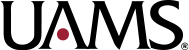When they’re reviewing a study, some reviewers (and some of the IRB office staff too!) like to open a separate document in Word or some other program to draft contingencies as they work through a study. Then, they copy and paste those contingencies into CLARA when they wrap up their review. There’s nothing inherently wrong with doing things that way, and that method can in fact make it easier for you to see the full CLARA window as you’re drafting contingencies, because the contingency box won’t pop up and obscure whatever it is you’re writing the contingency about.
BUT (and you knew a “but” was coming, didn’t you?) one little technical issue emerges when contingencies are cut and pasted from another program — line breaks that put a ton of space into the middle of contingencies. An example is below.
Each <br/> symbol you see translates to a line break. That means a blank line will appear in the final IRB letter for each <br/> symbol, unless someone goes in and manually removes them. Also, every time someone after you opens the contingency to review or edit it, CLARA will add another line break. The end result is a final letter with huge blank spaces in it.
This spacing issue results from the way CLARA reads the various hidden formatting codes that appear in text copied from another program. There are a couple of ways to avoid this spacing issue. First, and probably the easiest, is to draft contingencies directly into CLARA, rather than into another program first and then cutting and pasting. Having the contingency box pop up in front of your CLARA window can take a bit of getting used to, but it’s workable, particularly if your screen is large enough to accommodate multiple open windows simultaneously. Alternatively, if you cut and paste from a separate program, please take a minute to manually delete all the <br/> symbols. You may need to close and reopen the contingency to be able to see them. That will save a bit of time for the person who finalizes the contingency before sending it out.