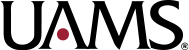So, you’ve submitted a new submission, modification, or continuing review form in CLARA, and now the IRB has sent back a contingency that requires you to upload some new or revised documents. You prepare the documents, log into CLARA, click on the protocol, click on the documents tab, and then you’re stuck. The “upload new documents” and “upload revised version” links are both grayed out and you can’t figure out how to submit the revised items.
The step you’re forgetting is to get back into the CLARA form that you’re working on. CLARA links all study documents to the form they are affiliated with — new submission, modification, or, less often, continuing review. (We say “less often” for continuing review because revised documents can only be submitted with continuing reviews in response to contingencies; the IRB typically does not allow amendments to submitted with continuing reviews.) So, to upload documents in response to the contingency, go ahead and log into CLARA, click on the protocol in question, and then click on the form you’re working on (arrow 1, below). In the example below, it’s a continuing review. Once that form is highlighted, look under the Actions tab at right (arrow 2) to find a “revise” button, and click on that “revise” button (arrow 3) to get back into the form:
Once in the form, you can click on the documents tab (arrow 1, below) to upload new documents or updated versions of previous documents (arrows 2 and 3). See our Research News Blog Entry of 9/19/14 titled CLARA changes designed to simplify stacking for more detailed instructions on how to upload and stack documents. Note that once you are in the revise mode for the form you’re working on, the “comment” link below individual contingencies (arrow 4) becomes active, allowing you to respond directly beneath each IRB contingency.