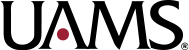How do I create a new study or take an action on an open study in CLARA?
CLARA uses forms to create or to take actions on studies. The purpose of most forms can be gleaned from their titles.
To start a new study, click the “Create a new submission” link at upper left after you log into CLARA. You can choose which type of submission you’re creating from the menu that will pop up. Most submissions will use the “new study” form.
Once a study is approved, you can make changes or report events on it using different CLARA forms. Navigate to the study in CLARA, and click the “new form” link at upper left. The forms available to you at that time will then be visible.
Note that only one form can be pending review at a time. For example, you can’t create a Continuing Review form while you have a Modification in process, and vice versa, or have more than one Modification pending at a time.
The only exception to this rule is Reportable New Information forms, which can be submitted at any time.
How do I sign off and submit a form in CLARA?
Highlight the form you are submitting (which will have a status of Pending PI Endorsement), and click the Edit button on the right.
When the form opens, click Review and Submit on the bottom of the menu on the right.
Enter your user name and password and click Sign and Submit for Review. Note that if you have not entered your username and password, the submission will sit in draft status indefinitely and not be processed for review.
How will I be notified of review decisions or contingencies?
You will receive email notifications from CLARA when you’ve been sent correspondence about review decisions or contingencies. If you are not receiving these letters, please check your spam folder, and also confirm you have the right roles and responsibilities listed in the CLARA staff list to receive notifications.
Where are my contingencies in CLARA?
All contingencies from the Institutional Review Board and notes from other review committees can be found on a form’s Notes by Committee tab.
To access Notes by Committee, open the form under review, and click the Notes by Committee tab on the right side of the screen.
How do I respond to contingencies in CLARA?
CLARA allows you to make changes directly to the form in question, rather than submit a separate modification.
To respond to contingencies, open the form under review (which will have a status of Revision Requested), and click the Revise button on the right. You can then edit the form directly, add documents, and respond to contingencies (using the Comment function under each).
When you are finished, be sure to click “Complete” at the bottom right of the screen. Note that you may have to expand your browser window to see the “Complete” link. You will then be able to electronically sign the submission and forward it to the Institutional Review Board for processing and review.
If you close out of CLARA without clicking Complete and/or without signing with your username and password, the submission will not be sent on to the Institutional Review Board, so it will not be reviewed.
How can I see where my submission is in the CLARA review process?
You’ll see a “history” tab at the top of your screen when you log into a study. That tab will show you exactly where your study is in the prereview/review process, and will show you who has been assigned to the study.